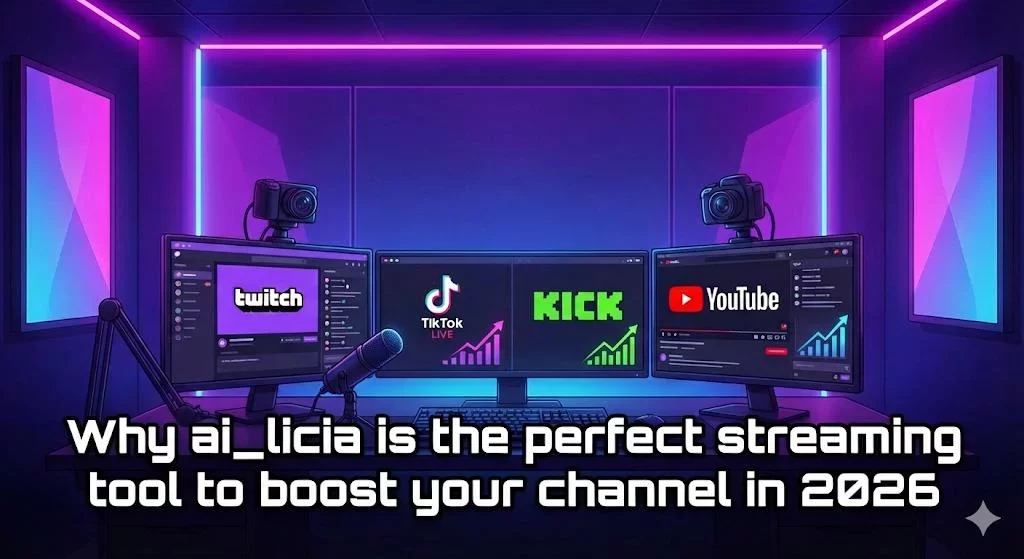How to Power Your VTubing Model with AI on Twitch and TikTok with Vtube Studio

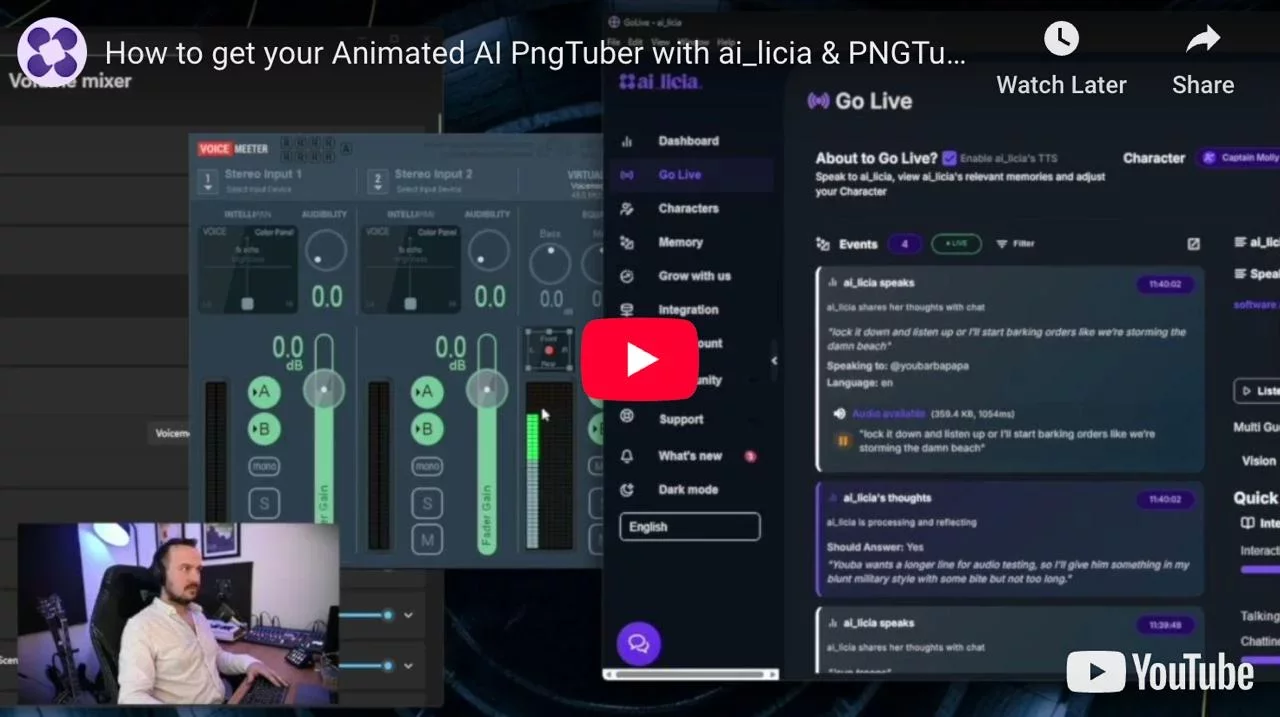
VTubing has exploded in popularity on both Twitch and TikTok, giving creators a unique and creative way to engage audiences through animated avatars. Whether you’re an experienced streamer or just testing the waters, tools like VTube Studio have made it easier than ever to bring a digital persona to life, with no expensive motion-capture gear required.
In fact, VTube Studio is one of the most widely used VTubing applications worldwide, boasting millions of downloads and a massive community of creators who rely on its robust face-tracking and customization features. Its accessibility and popularity have helped fuel the global VTuber boom, making it the go-to choice for both beginners and pros.
But what if you want to take things a step further? Imagine having a fully automated, AI-powered VTuber, one that can talk, react, and entertain viewers on its own. Whether you’re looking to add an interactive mascot to your streams or simply want your model to chat alongside you, integrating AI can unlock a whole new level of creativity and engagement.
That’s where this guide comes in. We’ll walk you through how to connect your VTube Studio model to ai_licia, breathing life into your virtual character and making your content stand out on both Twitch and TikTok!
How to connect Vtube Studio with ai_licia
👉 Watch our detailed setup video
Pre requisite
You need to download Voicemeeter, Vtube Studio and the ai_licia App.
Make sure to be playing ai_licia's TTS from the Go Live page on the ai_licia App.
Voicemeeter
The goal is connect ai_licia's audio directly into Vtube Studio as a microphone, and that's where Voicemeeter comes into play.
Go to your Windows settings, on the Volume Mixer. You will see a list of Apps, go to the ai_licia App. Change the output audio to be a Voicemeeter input. That input can be fed to Vtube Studio (or technically any other Vtubing software) to sync ai_licia's voice to your model.
Make sure you still have an output setup on Voicemeeter to be able to still hear ai_licia's voice
Vtube Studio
Now let's connect your Model with ai_licia's voice.
Open Vtube Studio and choose your model.
Click on the model Settings, and find the Mouth Open section. This section control the opening and closing of the mouth, and will allow us to sync it with ai_licia's voice.
Click on Input, and select VoiceVolume.
Now, let's head back to the general settings and go to Microphone Settings. Enable the "Use Microphone" option, and click on Microphone to select which microphone to use.
Select the Voicemeeter out B1 microphone (it is the one we configured earlier to play ai_licia's voice).
Now, we are ready for a test! Make ai_licia join your chat from the Go Live page, and make her say something with her TTS active. You should see the mouth of your Character move along with what ai_licia is saying!
What's left to do now is to add the model on your stream. To do so, you first need to update your model background in Vtube Studio. Select the color picker, and enable Transparent capture.
Go to OBS and add a new Game Capture source, choose "Capture specific windows" and select Vtube Studio from the list. In the source properties, tick "Allow Transparency". Your model is now visible in your stream!
Need help with the setup? Want to suggest another Vtubing software to integrate with ai_licia? Join our Discord community now to get in touch with us!