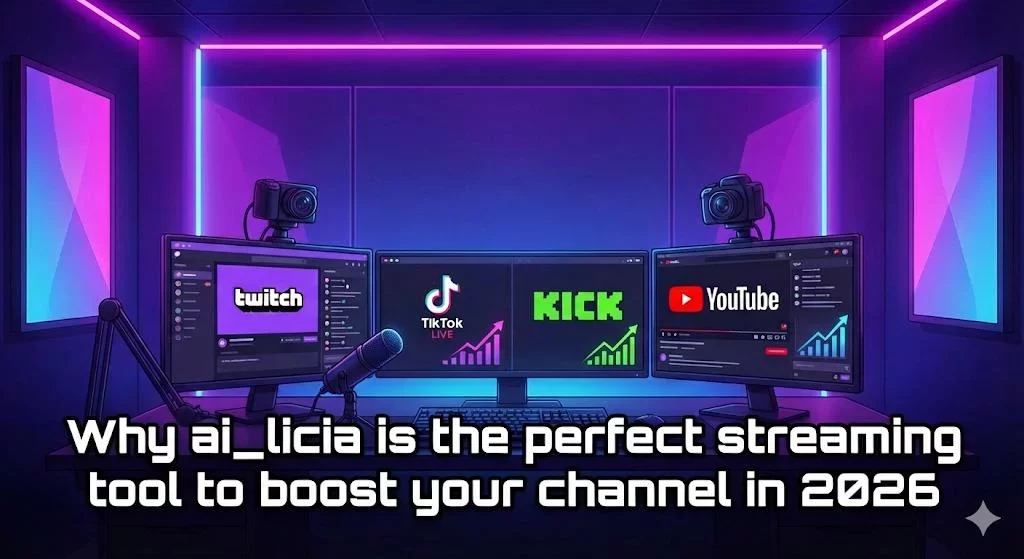How to Connect Lumia Stream, Youtube Music & ai_licia for Your Twitch Stream

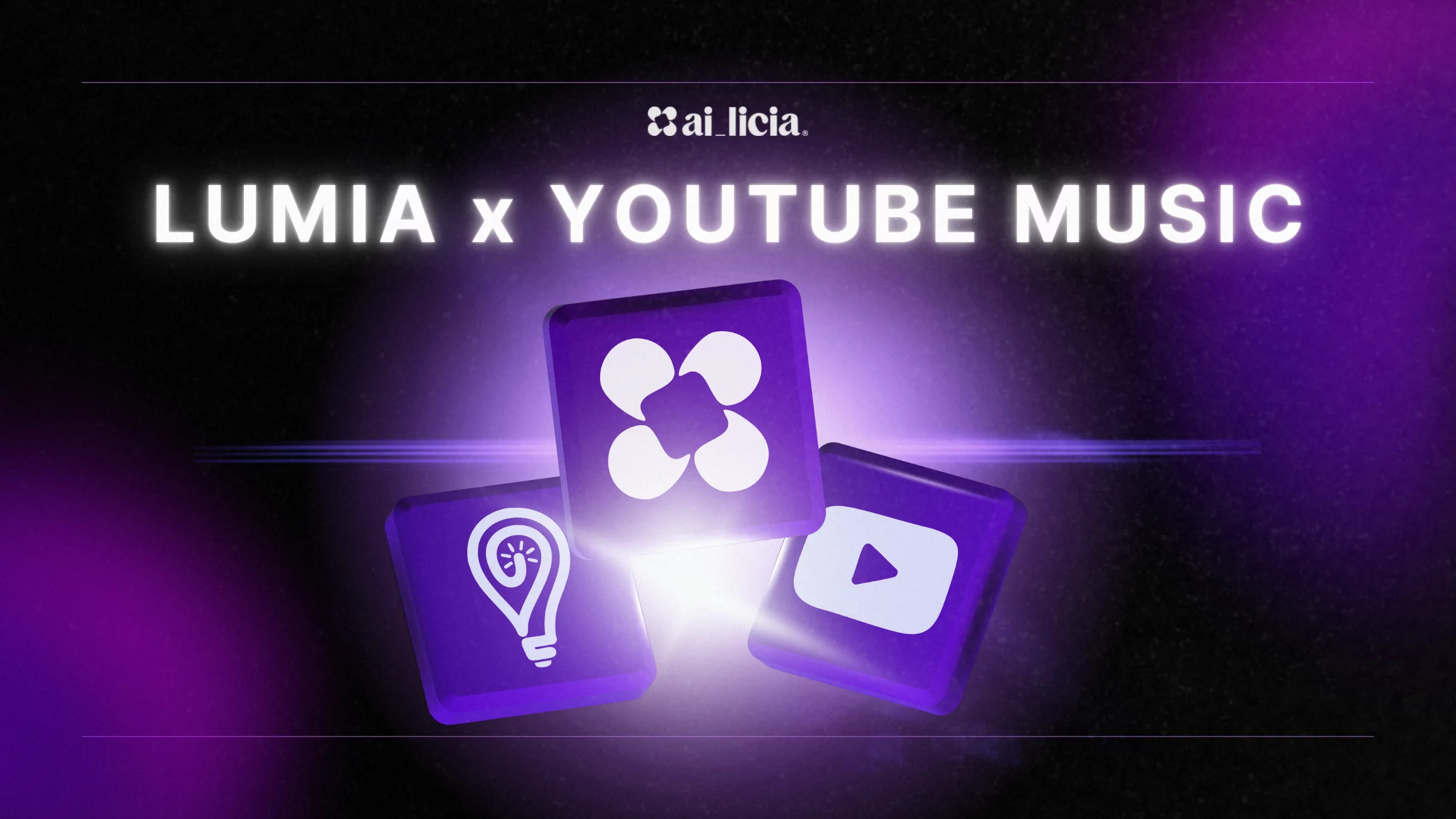
If you enjoyed our Spotify + ai_licia setup, you’ll love this too: now you can connect Youtube Music to ai_licia with Lumia Stream! Every time your song changes on Youtube Music, ai_licia will automatically update, letting her react in real-time to what you're playing.
It’s a great way to boost viewer engagement and create a more dynamic, music-driven streaming experience.
Whether you're setting a chill atmosphere, hyping up intense gameplay, or just vibing with your community, this integration keeps ai_licia perfectly in sync with your Youtube Music playlist.
Why Connect ai_licia to Youtube Music?
Linking ai_licia to your Youtube Music with Lumia Stream opens up a whole new level of interaction for your Twitch channel:
Real-Time Reactions: ai_licia can react to the mood of your stream. If you're vibing with lo-fi beats, she’ll keep it chill. Switch to high-energy EDM… and her tone will match the hype!
Natural Song Callouts: Instead of the usual "Now Playing" bot command, ai_licia can casually mention the current song during conversations, making her feel like part of the stream.
Music-Driven Stream Themes: Playing soft piano tracks? ai_licia could suggest winding down with a cosy Q&A. Got rock blasting? She might prompt a “Chat decides my next move” challenge.
Jamming & Improv: Love jamming live? If you’re freestyling, riffing or improvising music on stream, ai_licia can chime in with comments or even suggest specific vibes to keep the energy flowing!
Viewer Interaction: Viewers can ask ai_licia what song is playing, and she’ll answer instantly - no need for manual commands.
So buckle up, and watch our step by step video tutorial to connect ai_licia to Youtube Music!
How to Set Up the Lumia Stream, Youtube Music & ai_licia Integration (Quick & Easy Guide)
1. Connect Youtube Music in Lumia Stream
Open the Lumia Stream dashboard.
Under Connections, connect your Youtube account.
You now see a list of Setup instructions, let's follow them!
Download the Youtube Music Desktop app, making sure to use version v2 or higher
Make sure the app is using YTMDesktop instead of the Legacy version if selected
Now that we are sure we have the app properly installed, let's configure it!
Open the settings cog icon from the Youtube Music app.
In the Integrations section, enable Companion server, and activate Enable companion authorization.
Now, you can connect Lumia with your Youtube music from the Lumia app. Click on Connect.
If you have followed every step correctly, you should now see Youtube Music appearing on your Lumia Connection page.
Before we start creating the connection between ai_licia and Lumia, let's make sure we have our ai_licia API Key.
2. Get Your ai_licia API Key
Log in to the ai_licia Streamer Dashboard. If you don’t have an account, sign up - it’s quick and free.
Go to Account Settings and find the API Key section.
If you already have an API key, simply copy it. If not, click Generate to create a new one and copy the key shown. This key lets Lumia Stream securely communicate with ai_licia.
3. Set Up the API Request in Lumia Stream
In the Lumia Stream dashboard, go to Alerts.
From the left menu, select Youtube Music, then choose Switch Song.
Scroll down to the Advanced section and select Manage API.
Enter the following details:
Endpoint (URL): https://api.getailicia.com/v1/events
Request Type: POST
Add Header: Authorization = Bearer YOUR_API_KEY Replace YOUR_API_KEY with the key you copied from ai_licia. (Click on Add)
4. Add the JSON Data
In Lumia Stream’s Body field, paste this JSON structure:
{
"eventType": "GAME_EVENT",
"data": {
"channelName": "your_channel_name",
"content": "Now playing: { {youtubemusic_now_playing_song} } by { {youtubemusic_now_playing_artist} }",
"ttl": 600
}
}
What this does:
{{youtubemusic_now_playing_song}} and {{youtubemusic_now_playing_artist}}
automatically update with each song change.
"ttl": 600 means ai_licia will remember the song for up to 10 minutes (600 seconds). However, if a new request comes in - like when the song changes - she will immediately update to the new track, regardless of the remaining time.
💡 Tip: If you play longer playlists or ambient tracks, increase the ttl to 1800 (30 minutes) or more so ai_licia doesn’t lose context.
5. Test the Connection
Play any song on Youtube Music.
In Lumia Stream, check the Logs under the trigger settings to confirm the event fired.
Now, it's time to see if ai_licia has the correct information being fed to her.
Go to ai_licia’s Go Live page, invite her to join your stream for testing, and ask “ai_licia, what song am I listening to?”.
If everything is set up correctly, she’ll respond with the current track.
🎉 Success! Now, every track change updates ai_licia, keeping her in sync with your stream’s vibe.
👉 Need help? Jump into the ai_licia Discord for support!
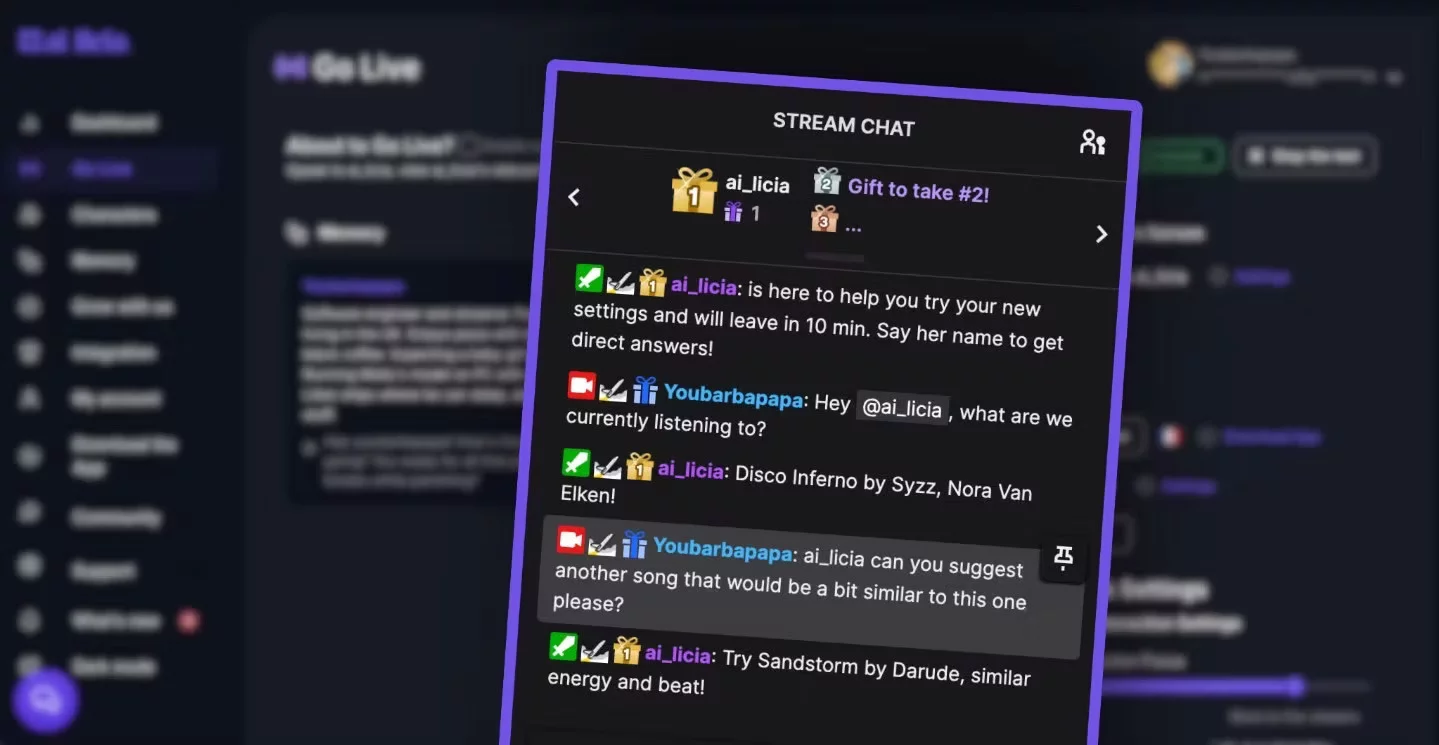
Make Your Stream More Interactive Today
With Lumia Stream, Youtube Music, and ai_licia working together, your Twitch stream becomes smarter and more immersive. Viewers will love how seamlessly ai_licia references your music, making every chat feel more personal and engaging.
Ready to upgrade your stream? Set up the integration today and let ai_licia keep your community in sync with your soundtrack!