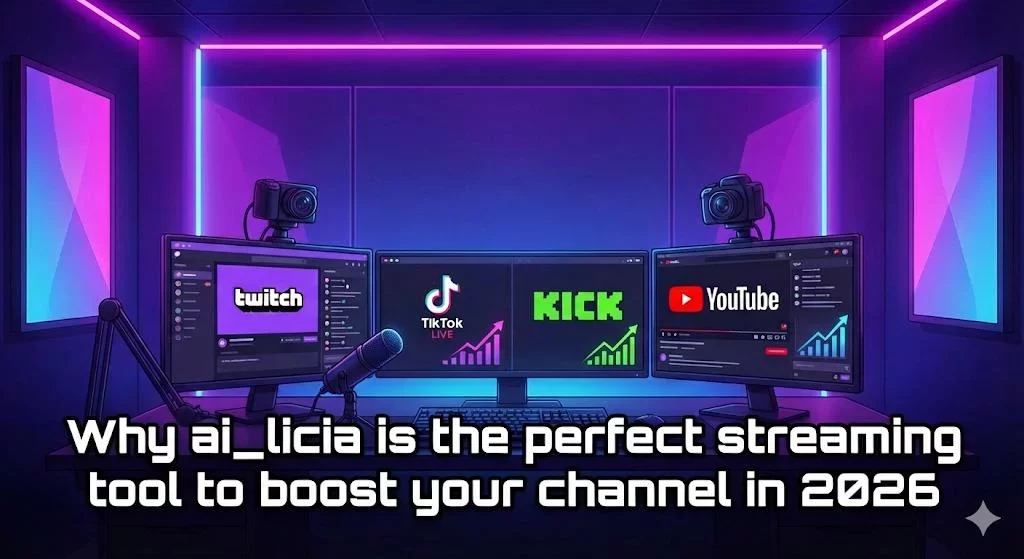Add a PNGTuber model with OBS Studio and ai_licia


If you’re getting into streaming, chances are you’ve already heard of OBS Studio, as it's the go-to software for streamers everywhere. One of the best things about OBS is its flexibility: with plugins, you can extend it to do just about anything you need to make your stream stand out.
And yes, that includes PNGTubing! Thanks to the awesome OBS Image Reaction Plugin, you can set up a PNGTuber model that reacts to any microphone input in just a few minutes. No complicated setups, no bulky, resource-hungry software, and no messy virtual audio cabling, just a lightweight, straightforward solution that lets you bring your character to life.
Connect ai_licia with your PNGTuber model on OBS Studio
👉 Watch our detailed setup video
Pre requisite
You need to download OBS Studio, the OBS Image Reaction Plugin, and the ai_licia App.
Make sure to be playing ai_licia's TTS from the Go Live page on the ai_licia App.
Configuring the OBS Image Reaction Plugin in OBS Studio
Setting up the audio source
The OBS Image Reaction Plugin uses sources you define in OBS Studio as the input to be used to power the model. So the first step to get setup is to create that audio source.
Open the ai_licia App on the Go Live page, and create a new Application Audio capture source on OBS Studio, and select the ai_licia App as the window of choice.
You know have the audio source configured, and ready to be used by your model.
Creating an ImageReaction Source
Let's now configure your model and plug it to the audio source configured above.
On OBS Studio, create a new ImageReactionSource. After naming it, you will be prompted to give 2 Reactions. These Reactions are the 2 states of your PNG model, when not talking and when talking.
Find the right images for you on the internet or by commissioning an artist, and upload them there.
Make sure to use Reaction 1 for the non talking model, and Reaction 2 for the talking one.
Now, it's time to select the AudioSource. Click on the list and select the ai_licia App audio source you created before (the name will be the one you used when you created the audio source).
And you are setup with your OBS Studio Pngtuber! You can test everything is working by making ai_licia join your chat and making her say something via her TTS.
Need help with the setup? Want to suggest another Vtubing software to integrate with ai_licia? Join our Discord community now to get in touch with us!